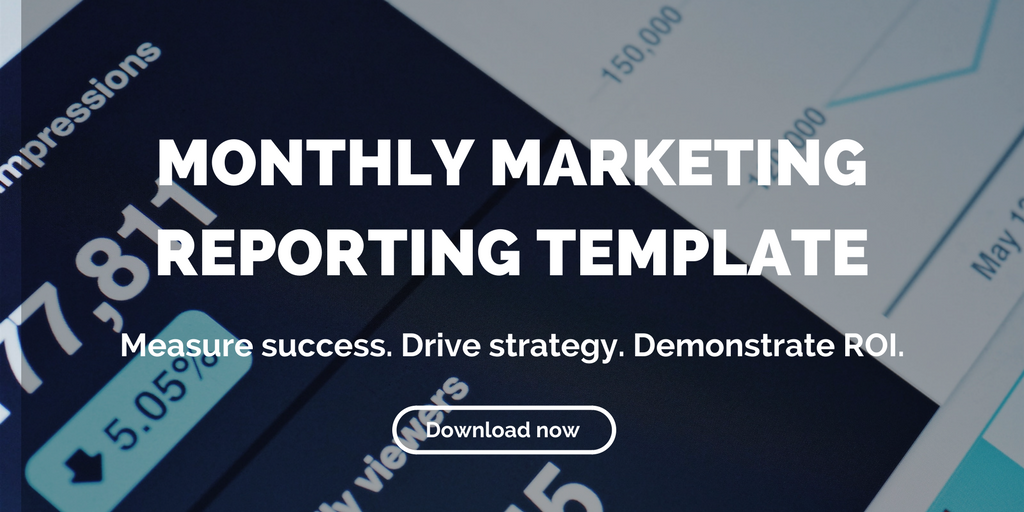Posts Tagged "Google Analytics"
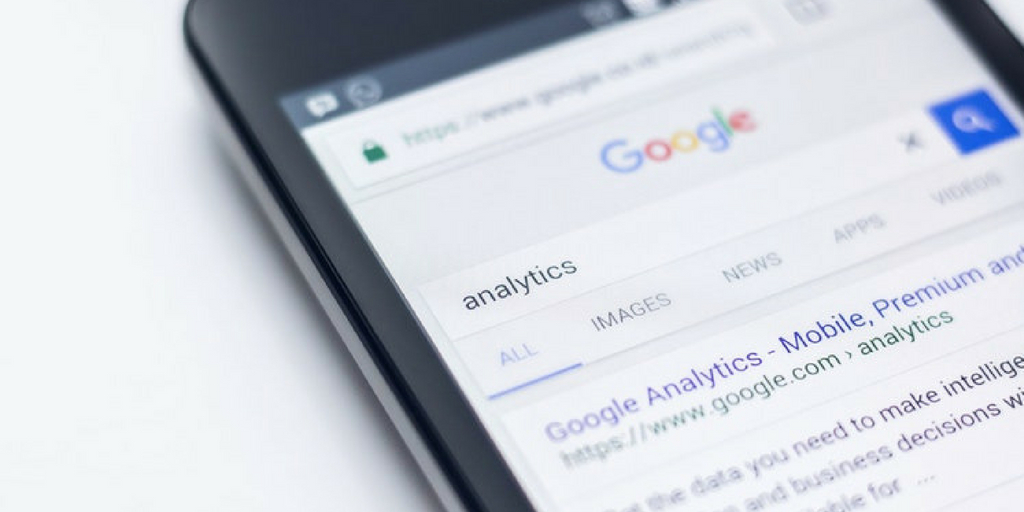
How to Measure Social Media ROI with Google Analytics for Real Estate
Measuring social media ROI can be a daunting task, but Google Analytics can help. Gauge the effectiveness of your social media strategy using these four data points in Google Analytics.
Many real estate businesses struggle with measuring social media ROI. Even for seasoned content marketers, the collection of data is one of the most daunting tasks. But it’s important to get it right, for several reasons:
To understand how your strategy is working.
- To determine where changes need to be made.
- To allocate appropriate resources.
Don’t waste time trying to track down information on your various social accounts to measure social media ROI when you can find the most pertinent information with a single tool. The best part is: You’re probably already using it. (And it’s free!)
You need data to measure social media ROI
Google Analytics is an incredible tool for businesses large and small looking to gain insight into the who, when, and where of their web traffic. And while it may seem intimidating to the novice, it’s very easy to use once you know where to find what you’re looking for.
Here’s how to start gauging the effectiveness of your social media strategy — and measure social media ROI for real estate.
Step 1: Look at where your traffic is coming from.
How much of your traffic is coming from social media? Google Analytics will provide an overview of the overall traffic sources that deliver visitors to your website, including traffic from social media. This high-level view of your traffic includes:
- Search (people clicking through from Google or Bing)
- Social (Twitter, Facebook, etc.)
- Direct (people typing your site in their browser or bookmarks)
- Referral (people clicking links from other sites to get to you)
- Paid search
- Other
To access this report in Google Analytics, go to Acquisition > All Traffic > Channels.
Go a step further and review the volume of traffic that comes from specific social media networks, by clicking on Acquisition > Social > Network Referrals.
It’s important to have a diverse mix of traffic sources, which should be reflected in the traffic sources report. If a large portion of your traffic comes exclusively from one source, especially if that source is not social media, it is time to reconsider your social media strategy. Similarly, if one network is driving most of your traffic, you should examine when and what you are posting in the non-performing channels.
Step 2: Determine revenue derived from posts.
Make sure to include links back to your site when you post on social media so that Google Analytics can track and analyze them. You’ll want to add a UTM code (aka UTM parameter), which is text added to the end of a URL (after the “?”) to identify the success of a campaign. As an example, the UTM code is in boldface below:
You can set unique UTMs for all of your social media, per channel, or even per update. By analyzing your different UTM parameters, you can determine which URLs are most effective in driving users to your content.
Set UTM parameters through Google’s URL Builder. Once your parameters are set, you can go to Acquisition > Campaigns > All Campaigns to see the revenue from any individual UTM tag, like a post or tweet.
Step 3: Look at how your content is being digested.
Analytics allows you to see how long a visitor stayed on your site, (use the Duration goal to find out). Examine how content and properties resonate with the social media audience by using Set up the Pages/Screens per Session goal or learn how many times visitors from social media play website video with Create an Event goal for specific tracking.
Step 4: What is social media bringing you in conversions?
Google Analytics has conversion funnel reports that show how much social media is contributing to conversions. To set up conversion funnels in Google Analytics:
Use the Goals section and connect any type of conversion event.
- Access your funnel report through Conversions > Multi-Channel Funnels > Top Conversion Paths.
These four insights from Google Analytics can help you determine how effective your social media strategy is in terms of traffic, direct revenue, visitor behavior, and conversions. Use this information to continually measure social media ROI and refine your strategy to get the most out of your social media presence for your brand and properties.
Related posts:
- What Metrics Should You Track in Real Estate Marketing?
- Measure Social Media Success in Terms of Potential, not Dollar Amount
- The Metrics You Should Be Measuring in Real Estate Marketing (Hint: Not Vanity Metrics)